Добавлен: 31.01.2019
Просмотров: 6208
Скачиваний: 90
СОДЕРЖАНИЕ
UNIT 1. COMPUTERS IN EVERYDAY LIFE
The Verb “To Be” (Simple Active)
GRAMMAR: Degrees of Comparison of Adjectives.
UNIT 3. PARTS OF COMPUTER SYSTEM
GRAMMAR: Construction «There Is/ There Are»
GRAMMAR: Structure of Phrases.
GRAMMAR: Present Simple (Indefinite) Tense
GRAMMAR: Past Simple (Indefinite) Tense
To cover, to name, to place, to install, to calculate, to consider
Task 2. Read and translate the text.
WHAT IS A BUS?
A bus is a group of parallel wires which carry electrical signals between different parts of the computer. Some buses are bidirectional. They allow data to flow in either direction. Most computers have three main buses: the data bus, the address bus and the control bus.
The data bus is a bidirectional bus. It carries data and instructions from the memory to the CPU and from the CPU to memory.
The address bus is a unidirectional bus. Data flows one way only. It carries addresses from the processor to memory. The addresses identify places in the memory where data or instructions may be found or stored,
The control bus is bidirectional. It carries instructions to and from the CPU and other parts of the computer. It's a collection of lines which carry different signals. For example, the clock line carries a signal from the clock chip to synchronize the operations of the processor.
Task 3. General understanding.
-
What is the function of buses?
-
Which buses are bidirectional?
-
What kind of information is carried by the data bus?
-
What does unidirectional means?
Task 4. Graphical User Interface (GUI) makes computer easier to use. A GUI uses icons. Icons are pictures which represent programs, folders, and files. Can you identify any of these icons?
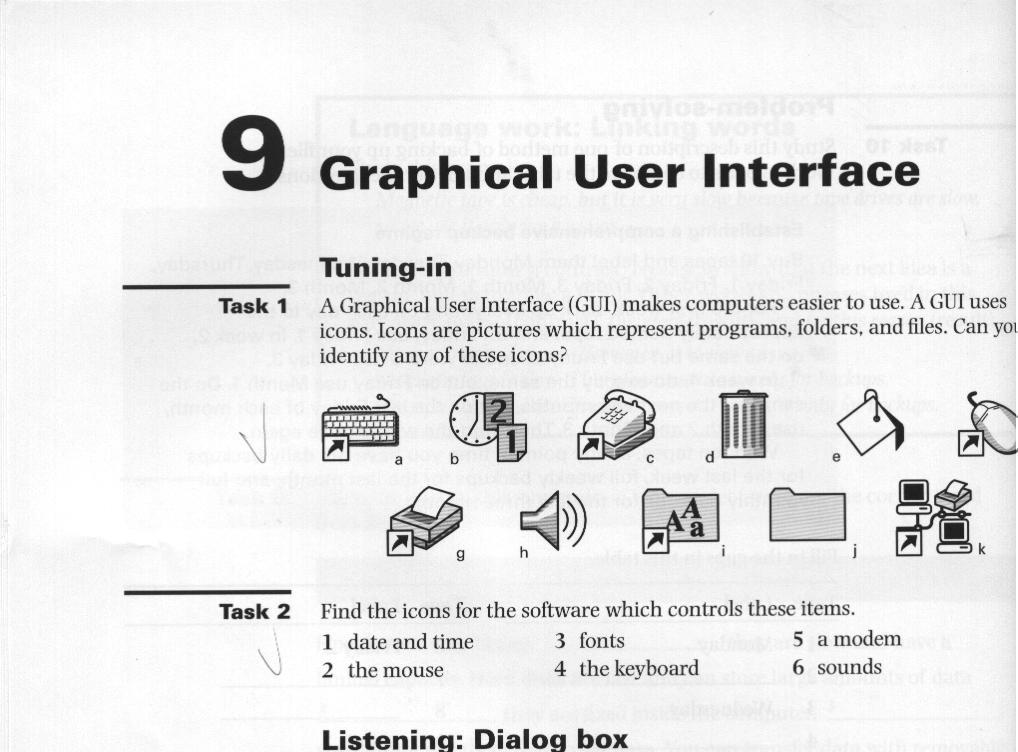
Task 5. Find the icons for the software which controls these items.
-
data and time
-
the mouse
-
fonts
-
the keyboard
-
a modem
-
sounds
Task 6. Study this dialog box with the help of the text. Tick (√) the features you can identify.
-
□ text box
-
□ tab
-
□ checkbox
-
□ title bar
-
□ drop-down list box
-
□ command button
DIALOG BOX

This is a picture of a computer screen with one window open. The window contains a dialog box. This one is the Find dialog box. You can see name on the title bar at the top of the screen. You use this dialog box to find files or folders.
Near the top of the window there are three tabs. The first tab is for searching by name and location. There are two other tabs: one for searching by date and the other for advanced searching.
To search for a file by name and location, you type the name of the file in the drop- down list box called Named. In this example, the user wants to find all the document files. Than you choose the folder to search in using another drop-down list box labelled Look in. Here the user wants to look in the folder called Personal on the C drive. So the first drop-down list box is for the name, and the second drop-down list box is for the location.
Between the Named and Look in drop down boxes is a text box. In the text box you type any words which you want to look for. In this example, the user only wants documents with the word «sport».
You start the search by clicking on the Find Now command button. Other buttons stop the search, start a new search, or browse the drives.
Task 7. Study this screen display. Can you find these items?
1. a window 2. an icon 3. a pointer 4. a menu
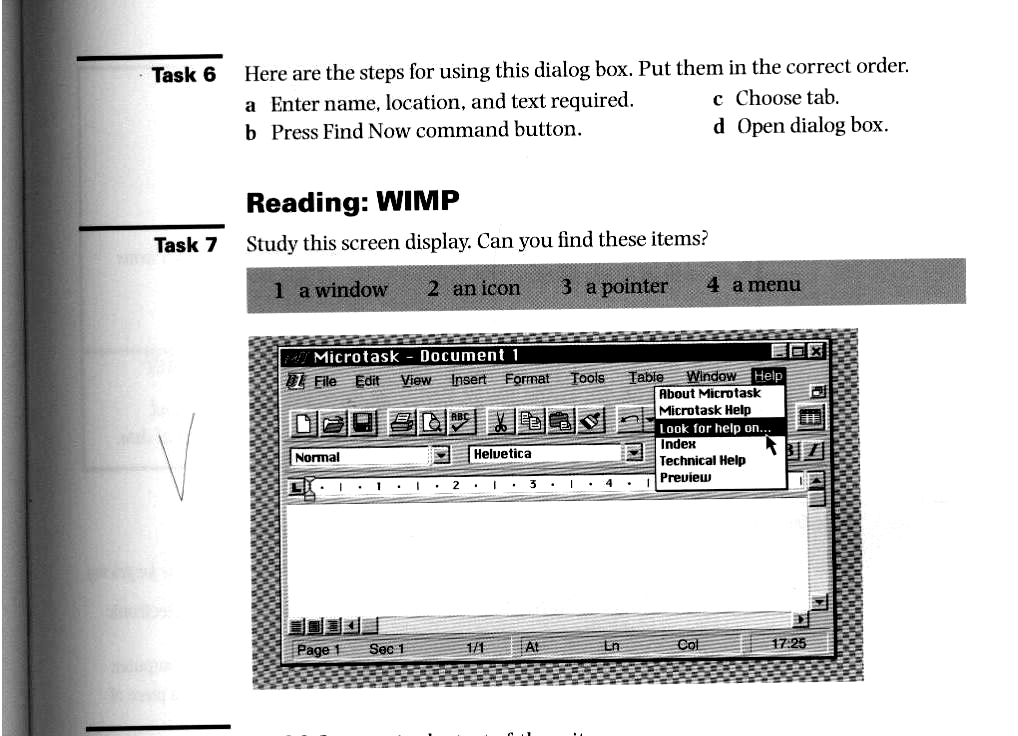
Task 8. Read and translate the text.
WIMP
(Window, Icon, Menu, Pointer)
Most computers have a Graphical User Interface. c
The interface is the connection between the user and the computer. The most common type of GUI uses a WIMP system. WIMP stands for Window, Icon, Menu (or Mouse), Pointer (or Pull-down/Pop-up menu).
Windows A window is an area of the computer screen where you can see the contents of a folder, a file, or a program. Some systems allow several windows on the screen at the same time and windows can overlap each other. The window on the top is the one which is «active», the one in use.
Icons are small pictures on the screen. They represent programs, folders, or files. For example, the Recycle Bin icon represents a program for deleting and restoring files. Most systems have a special area of the screen on which icons appear.
Menus give the user a list of choices. You operate the menu by pressing and releasing one or more buttons on the mouse.
The Pointer is the arrow you use to select icons or to choose potions from a menu. You move the pointer across the screen with the mouse to use the object selected by the pointer.
Task 9. Find the definitions of the following items.
1 menu
2 interface
3 window
4 active window
5 pointer
6 icon
GRAMMAR: Imperative Sentences
В качестве сообщений компьютера используются английские словосочетания и предложения. Они оформлены в соответствии с грамматическими правилами английского языка, но имеют некоторые специфические особенности:
1. сообщения носят повелительный характер:
PRESS THE KEY-Нажмите на клавишу
ENTER DATA-Введите данные
INSERT DISKETTE IN DRIVE-Вставьте дискету в дисковод
|
INSERT Вставьте |
DISKETTE дискету |
IN DRIVE в дисковод |
|
Сказуемое Что сделайте? |
Дополнение прямое Вставьте что? |
Обстоятельство места Вставьте куда? во что? |
The negative form is built with the help of the auxiliary verb “do”:
DO NOT (=DON’T) INSERT DISKETTE IN DRIVE
2. в сообщениях к пользователю традиционная форма вопроса:
DOES LETTER X SPECIFY A FILE OR DIRECTORY?
3. если вопрос компьютера относится к его собственным действиям, то используется упрощенная форма, которая совпадает со структурой повелительного предложения, а показателем вопросительного предложения является знак вопроса в конце сообщения:
REPLACE FILE X?
Task 10. Study these instructions for virus-checking a disk. Fill in the gaps with verbs from this list. Use Don't where appropriate.
click exit put select start
-
the disk into the drive.
-
the virus checking program.
-
the drive to be checked.
-
the Find button.
-
the program until the check is complete.
-
Yes or No for checking another disk.
Task 11. Study these instructions for formatting a disk in Microsoft Windows. Write the instructions in the correct order (1—6).
-
Select 'OK' to start formatting the disk.
-
Choose 'Format' from the drop-down menu.
-
Click the 'Start' button.
-
Put the disk into the drive.
-
Choose the formatting options you require.
-
Click the 'OK' button when formatting is complete.
PROBLEM-SOLVING
Task Tell about Graphical User Interface.
UNIT 7. SOFTWARE 1
Task 1. Read and memorize the following words:
-
equipment— oборудование
-
internal — внутренний
-
mainboard — материнская плата
-
memory capacity — вместимость памяти
-
peripheral — периферийный
-
regardless — несмотря на,
-
specific — определенный
-
to boot — загружать
-
to check — проверять
-
to conduct — проводить
-
to develop — развивать,
-
developer — разработчик
-
to handle — управлять, обращаться c
-
to install — устанавливать
-
to provide with — обеспечивать чем-либо
-
to require — требовать
-
to secure — обеспечивать безопасность
-
security — безопасность
-
to transfer — переводить, переносить
-
Web-browser — «бpayзер» (программа, позволяющая пользователю искать и считывать информацию с глобальной электронной сети Internet)
Task 2. Read and translate the text.
TYPES OF SOFTWARE
A computer to complete a job requires more than just the actual equipment or hardware we see and touch. It requires software — programs for directing the operation of a computer or electronic data.
Software is the final computer system component. These computer programs instruct the hardware how to conduct processing. The computer is merely a general-purpose machine which requires specific software to perform a given task. Computers can input, calculate, compare, and output data as information. Software determines the order in which these operations are performed.
Programs usually fall in one of two categories: system software and applications software.
System software controls standard internal computer activities. An operating system, for example, is a collection of system programs that aid in the operation of a computer regardless of the application software being used. When a computer is first turned on, one of the systems programs is booted or loaded into the computers memory. This software contains information about memory capacity, the model of the processor, the disk drives to be used, and more. Once the system software is loaded, the applications software can be brought in.
System programs are designed for the specific pieces of hardware. These programs are called drivers and coordinate peripheral hardware and computer activities. User needs to install a specific driver in order to activate a peripheral device. For example, if you intend to buy a printer or a scanner you need to worry in advance about the driver program which, though, commonly goes along with your device. By installing the driver you «teach» your mainboard to «understand» the newly attached part.
Applications software satisfies your specific need. The developers of application software rely mostly on marketing research strategies trying to do their best to attract more users (buyers) to their software. As the productivity of the hardware has increased greatly in recent years, the programmers nowadays tend to include as much as possible in one program to make software interface look more attractive to the user. These class of programs is the most numerous and perspective from the marketing point of view.
Data communication within and between computers systems is handled by system software. Communications software transfers data from one computer system to another. These programs usually provide users with data security and error checking along with physically transferring data between the two computer's memories. During the past five years the developing electronic network communication has stimulated more and more companies to produce various communication software, such as Web-Browsers for Internet.
General understanding
1. What is software?
2. In what two basic groups software (programs) could be divided?
3. What is system software for?
4. What is an operating system — a system software or application software?
5. What is a «driver»?
6. What is application software?
7. What is application software used for?
8. What is the tendency in application software market in the recent years?
9. What is the application of the communication software?
Task 3. Which of the following is Software:
1. Program
2. Mouse
3. CPU
4. Word processor
5. Modem
6. Web-browser
7. Operating system
8. Scanner
9. Printer
10. Display
Task 4. Which of the listed below statements are true/false. Specify your answer using the text:
1) Computer programs only instruct hardware how to handle data storage.
2) System software controls internal computer activities.
3) System software is very dependable on the type of application software being used.
4) The information about memory capacity, the model of the processor and disk drives are unavailable for system software.
5) The driver is a special device usually used by car drivers for Floppy-disk driving.
6) It is very reasonable to ask for a driver when you buy a new piece of hardware.
7) Software developers tend to make their products very small and with poor interface to save computer resources.
8) Communication software is in great demand now because of the new advances in communication technologies.
9) Application software is merely a general-purpose instrument.
10) Web-browsers is the class of software for electronic communication through the network.
Task 5. Find English equivalents in the text:
1) Программное обеспечение определяет порядок выполнения операций.
2) Прикладные программы выполняют поставленную вами конкретную задачу (удовлетворяют вашу потребность).
3) Этот класс программ - самый многочисленный и перспективный с точки зрения маркетинга.
4) Системные программы предназначены для конкретных устройств компьютерной системы
5) Устанавливая драйвер, Вы «учите» систему «понимать» вновь присоединенное устройство.
6) Когда компьютер впервые включается, одна из системных программ должна быть загружена в его память.
7) Развитие систем электронной коммуникации за последние пять лет стимулировало производство соответствующих программных продуктов возрастающим числом компаний –разработчиков.
Task 6. Give definitions to the following using the vocabulary:
1) Software
2) Driver
3) Application software
4) Operating system
5) Communication software
6) Computer
7) Peripheral device
8) Operating system
Task 7. Read and memorize the following words:
to consume — потреблять
consumer - потребитель
to realize — понять. осознать
smart — умный
to enhance — увеличивать
on top of DOS — на основе ДОС
are shipped — поставляются
compatible — совместимый
with a click of a mouse — одним щелчком кнопки мыши
access— доступ
to allow — позволять
multiple users — многочисленные пользователи
simultaneously —одновременно
Task 8. Read and translate the text.
OPERATING SYSTEMS
When computers were first introduced in the 1940's and 50's, every program written had to provide instructions that told the computer how to use devices such as the printer, how to store information on a disk, as well as how to perform several other tasks not necessarily related to the program. The additional program instructions for working with hardware devices were very complex, and time-consuming. Programmers soon realized it would be smarter to develop one program that could control the computer's hardware, which others programs could have used when they needed it. With that, the first operating system was born.
Today, operating systems control and manage the use of hardware devices such as the printer or mouse. They also provide disk management by letting you store information in files. The operating system also lets you run programs such as the basic word processor. Lastly, the operating system provides several of its own commands that help you to use the computer.
DOS is the most commonly used PC operating system. DOS is an abbreviation for disk operating system. DOS was developed by a company named Microsoft. MS-DOS an abbreviation for “Microsoft DOS”. When IBM first released the IBM PC in 1981, IBM licensed DOS from Microsoft for use on the PC and called it PC-DOS. From the users perspective, PC-DOS and MS-DOS are the same, each providing the same capabilities and commands.
The version of DOS release in 1981 was 1.0. Over the past decade, DOS has undergone several changes. Each lime the DOS developers release a new version, they increase the version number.
Windows NT (new technology) is an operating system developed by Microsoft. NT is an enhanced version of the popular Microsoft Windows 3.0, 3.1 programmes. NT requires a 386 processor or greater and 8 Mb of RAM- For the best NT performance, you have to use a 486 processor with about 16 Mb or higher. Unlike the Windows, which runs on top of DOS, Windows NT is an operating system itself. However, NT is DOS compatible. The advantage of using NT over Windows is that NT makes better use of the PC's memory management capabilities.
OS/2 is a PC operating system created by IBM. Like NT, OS/2 is DOS compatible and provides a graphical user interface that lets you run programs with a click of a mouse. Also like NT, OS/2 performs best when you are using a powerful system. Many IBM-based PCs are shipped with OS/2 preinstalled.
UNIX is a multi-user operating system that allows multiple users to access the system. Traditionally, UNIX was run on a larger mini computers to which users accessed the systems using terminals and not PC's. UNIX allowed each user to simultaneously run the programs they desired. Unlike NT and OS/2, UNIX is not DOS compatible. Most users would not purchase UNIX for their own use.
Windows 95 & 98 (Windows 2000) are the most popular user-oriented operating systems with a friendly interface and multitasking capabilities. The usage of Windows 95 and its enhanced version Windows 98 is so simple that even little kids learn how to use it very quickly. Windows 95 and 98 are DOS compatible, so all programs written for DOS may work under the new operating system. Windows 95 requires 486 processor with 1 6 megabytes of RAM or Pentium 75-90 with 40 megabytes of free hard disk space.
General understanding:
1) What problems faced programmers in the 1940’s and 1950's?
2) Why were the first programs «complex» and «time-consuming»?
3) What are the basic functions of operating system?
4) What does the abbreviation DOS mean?
5) What company developed the first version of DOS operating system? For what purpose was it done? Was the new operational system successful?
6) What is the difference between the PC-DOS and MS-DOS?
7) What does the abbreviation NT stand for? Is NT DOS-compatible? What are the basic requirements for NT?
8) Who is the developer of OS/2?
9) What makes UNIX so different from the other operational systems?
10) What are the special features of Windows95, Windows98, Windows 2000?
Task 9. Match the following:
1) Like NT, ... is DOS compatible and provides a graphical user interface that lets you run programmes with a click of a mouse.
2)... is the most commonly used PC operating system
3)... is a multi-user operating system that allows multiple users to access the system
4)... is an operating system developed by Microsoft, an enhanced version of the popular Microsoft Windows programs.
5) The usage of... is so simple that even little kids learn how to use it very quickly.
a) UNIX
b) DOS
c) NT
d) OS/2
e) Windows 95
Task 10. Which of the listed below statements are true/false. Specify your answer using the text.
1) When computers were first introduced in 40's and 50's programmers had to write programs to instruct CD-ROMs, laser printers and scanners.
2) The operational system controls and manages the use of the hardware and the memory.
3) There are no commands available in operating systems, they are only in word processors.
4) Microsoft developed MS-DOS to compete with IBM's PC-DOS.
5) NT requires computers with 486 CPU and 16 M random access memory.
6) OS/2 is DOS compatible because it was developed by Microsoft.
7) Traditionally, UNIX was run by many users simultaneously.
8) Windows 95 and Windows 98 are DOS compatible and have very «friendly» and convenient interface.
Task 11. Translate into English:
1) Современные операционные системы контролируют использование системного оборудования, например принтера и мыши.
2) C точки зрения пользователя, операционные системы PC-DOS и MS-DOS идентичны, с равными возможностями и набором системных команд.
3) OS/2 является DOS – совместимой операционной системой, позволяющей запускать программы при помощи графического интерфейса пользователя.
4) Дополнительные программы для работы с устройствами системного оборудования были очень сложны и поглощали много времени.
5) Операционная система также позволяет запускать программы, такие как простейший текстовый редактор.
6) DOS — наиболее распространенная операционная система для персонального компьютера.
Task 12. Practice:
1) Start Windows 95. Empty the Recycle Bin. Seethe free diskspace on drives A and C. See the catalogue of disk C.
2) Resize, maximize and minimize the window. Close the window. Move it, holding the left button.
3) Create a folder COMPUTER. Copy any 2 files into it. Rename the folder. Delete two files into the Recycle Bin then recover them. Delete the whole folder.
4) Create a textual file in WordPad program. Save it as TEXT. Rename it as MYFILE. Create a shortcut for it. Put the shortcut on the DeskTOP.
5) Create a picture in Paintbrush program. Save it as MYPICTURE. Create folder PICTURES. Copy file MYPICTURE to the PICTURES folder.
6) QUIT Windows 95.
GRAMMAR: Past Simple (Indefinite) Tense
|
The Past Simple (Indefinite) Tense |
|
These keys moved the cursor This key moved the cursor down. |
|
These keys didn’t move the cursor. This key didn’t move the cursor down. |
|
Did these keys move the cursor? Did this key move the cursor down? |
Task 13. Open the brackets
-
You (finish) school 3 years ago.
-
You (prepare) your lessons in the library.
-
They (come) home at 7 o’clock yesterday.
-
You (get up) at 6 o’clock the day before yesterday.
-
Nina (go) to the University by tram last month.
-
You (work) at a plant last year.
-
You (study) English at school.
-
Peter (play) football yesterday.
-
You read this book last year.
-
You watched TV yesterday.
Task 14. Express disagreement using That’s not right or You are wrong:
Model: You worked at a plant last year.
That’s not right. I didn’t work at a plant last year. I was in the Army.
-
You studied at the University last year
-
You went to the cinema yesterday.
-
Nina went to the library yesterday.
-
You studied French at school.
-
You saw him last week.
-
Nick came home early yesterday.
-
Oleg made a report last month.
-
You wanted to go to Minsk 2 days ago.
-
You saw this film a week ago.
-
Some years ago she lived in the country.
Task 15. Make up questions beginning with the words in brackets:
-
I finished school in 1980. (when?)
-
I studied English at school. (where?)
-
They got up at 7 o’clock yesterday. (when?)
-
Nina went to the University by tram. (who?)
-
He worked at a big plant last year. (where?)
-
Pete made a report on Sunday. (when?)
-
I saw him in the library. (where?)
-
The students wrote a dictation last week. (who?)
-
Our classes began at 10 o’clock yesterday. (when?)
-
I worked in the library the day before yesterday. (who?)
PROBLEM-SOLVING
Questions for group discussion:
-
What do you think is more expensive — hardware or software?
-
Has anyone in your group ever purchased software? Why do you think piracy (audio, video, computer software) still exists?
-
Why do you think Bill Gates, President of Microsoft Company is one of the richest people on the Earth?
-
Ask the students in your group who have experience working with Windows 98 and Windows 2000 about the advantages and disadvantages of these operational systems.
UNIT 8. SOFTWARE 2
Abbreviation:
-
PC/XT (Personal Computer eXtended Technology) – персональный компьютер с расширенной технологией.
-
PC/AT (Personal Computer Advanced Technology) – персональный компьютер с усовершенствованной технологией.
-
ISA (Industry Standard Architecture) – архитектура промышленного стандарта.
-
EISA (Extended Industry Standard Architecture) – расширенная архитектура промышленного стандарта.
-
MCA (Micro Channel Architecture) – микроканальная архитектура.
-
PCI (Peripheral Component Interconnect) – соединение внешних устройств.
-
PCMCIA ( Personal Computer Memory Card International Association) – ассоциация производителей плат памяти для персональных компьютеров.
-
VESA (Video Electronics Standards Association) – ассоциация стандартов видео оборудования.
-
USB (Universal Serial Bus) – универсальная последовательная магистраль (шина).
-
AGP (Accelerated Graphics Port) – ускоренный графический порт.