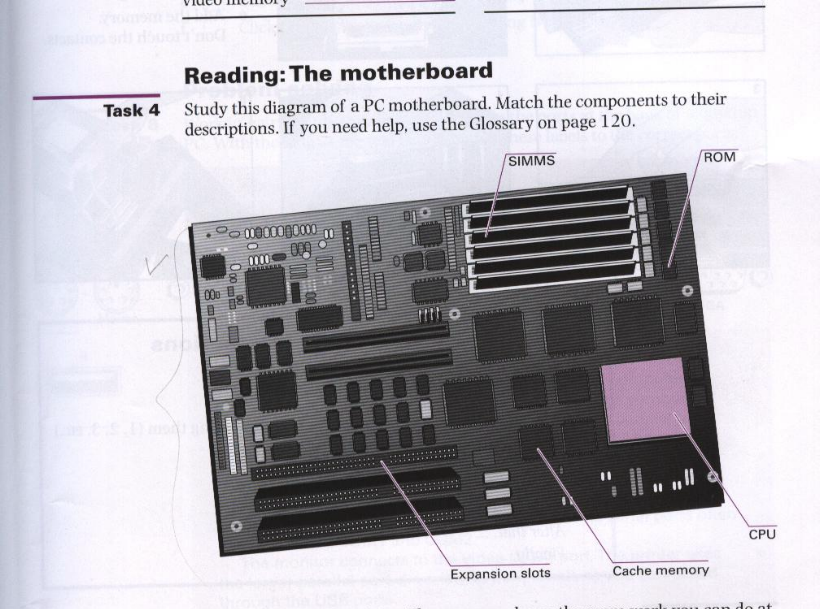Добавлен: 31.01.2019
Просмотров: 6200
Скачиваний: 90
СОДЕРЖАНИЕ
UNIT 1. COMPUTERS IN EVERYDAY LIFE
The Verb “To Be” (Simple Active)
GRAMMAR: Degrees of Comparison of Adjectives.
UNIT 3. PARTS OF COMPUTER SYSTEM
GRAMMAR: Construction «There Is/ There Are»
GRAMMAR: Structure of Phrases.
GRAMMAR: Present Simple (Indefinite) Tense
GRAMMAR: Past Simple (Indefinite) Tense
|
Types of portable
Laptop
Notebook
Subnotebook
Handheld or Palmtop
|
Notes
About the size of a small typewriter. Less common now because smaller and lighter portables are available.
About the size of a piece of writing paper. The most common types of portable.
Not quit as big as notebooks. Can fit into a jacket pocket.
Small enough to fit into the palm of one hand. Not easy to type with because of their size. Specialized handheld computers known as PDAs are used as personal organizers. |
Task 3. Read Part 1 of this conversation between a shop assistant and a customer. Choose the correct answers to these questions.
-
The customer wants a computer for:
writing graphics games Internet video
-
A multimedia computer provides :
sound graphics animation telephone video
Task 4. Read Part 2 of the conversation. In column A, tick (√) the hardware items named. In column B , tick the items the assistant recommends.
A B Device
□ □ multimedia computer
□ □ multimedia notebook
□ □ subnotebook
□ □ laptop
□ □ handheld
□ □ printer
□ □ monitor
□ □ modem
Task 5 Read the conversation:
BUYING A COMPUTER
Part 1.
A: I’m thinking of buying a computer, and I need some advice.
B: OK. What do you want to use it for?
A: For writing, maybe for games. I want it for the Internet.
B: For the Internet and games… I recommend you a multimedia computer.
A: What do you mean a multimedia computer?
B: Well, it’s more powerful than a basic computer. It’s got sound and CD-ROM or DVD drive. You can use it for high-quality graphics, animation and video.
Part 2
A: What if I wanted… I travel a lot, if I wanted something smaller, what’s available?
B: There are portable computers. A multimedia notebook is probably best.
A: Is a notebook the smallest kind you can get?
B: No, you can get subnotebooks and even smaller handheld devices. They’re mostly used as organizers, as a diary, a «to do» list, and that kind of thing. But for writing and general use a notebook is better.
A: OK. I think I’ll go for a notebook. What other things do I need?
B: A printer… and for the Internet, make sure you have a modem.
A: A modem?
B: Yes, it’s a device for connecting your computer to a telephone line.
You need it to connect to the Internet.
Task 6. Retell the text, using the vocabulary:
COMPUTERS
Computer engineering is now the most rapidly growing field. The electronics of computers involve engineers in design and manufacture of memory systems, of central processing units, and of peripheral devices. The field of computer science is closely related to computer engineering; however, the task of making computers more «intelligent» (artificial intelligence), through creation of sophisticated programs or development of higher level machine languages or other means, is generally regarded as the aim of computer science.
One current trend in computer engineering is microminiaturization. Engineers try to place greater and greater numbers of circuit elements onto smaller and web browser, providers, link, WWW smaller chips. Another trend is towards increasing the speed of computer operations through the use of parallel processors and superconducting materials.
GRAMMAR: Degrees of Comparison of Adjectives.
|
|
Positive degree |
Comparative degree |
Superlative degree |
|
Words of 1 or 2 syllables Односложные |
large hot easy |
-er larger hotter easier |
the … -est the largest the hottest the easiest |
|
Polysyllabic words многосложные |
interesting |
more more interesting |
the most the most interesting |
|
Special group of words особые |
good, well bad, badly many, much little |
better worse ore less |
the best the worst the most the least |
Сравнительные конструкции:
as … as такой же … как
not so … as не такой … как
the… the чем… тем
than чем
Task 7. Read and translate:
-
Minicomputers are bigger than microcomputers.
-
Mainframes are more expensive than microcomputers.
-
Microcomputers are not so big as minicomputers.
-
Microcomputers are not so powerful as mainframes.
-
Mainframes are the biggest computers.
-
Mainframes are the most powerful computers.
-
Mainframes are the most expensive computers.
Task 8. Give the comparative and superlative degrees.
Long, cosy, big, bad, dark, happy, beautiful, old, young, early, small, sad, significant, difficult, comfortable, deep.
Task 9. Choose the correct adjective. Then fill in the gaps with the correct form of the adjective.
1. light/heavy Laptops are __________ than desktop computers, but _______ than notebooks.
2. large/small The mainframe is type of computer. A minicomputer is __________ than a microcomputer.
3. common/good Personal computers are ___________ than mainframes, but mainframes are than personal computers at processing very large amounts of data.
4. powerful/expensive Minicomputers are —————— than mainframes but they are also __________ .
5. fast/ cheap New computers are ________ and sometimes _________ than older machines.
6. powerful/ expensive Laptops are often __________ . than PCs but they are not as ___________ .
Task 10 Put the words in brackets into the correct form to make an accurate description of sizes of computers.
There are different types of computer. The (large) __________ and (powerful) __________ are mainframe computers. Minicomputers are (small) ___________ than mainframes but are still very powerful. Microcomputers are small enough to sit on a desk. They are the (common) __________ type of computer. They are usually (powerful) __________ than minicomputers.
Portable computers are (small) - __________ than desktops. The
(large) ____________. portable is a laptop. (Small) ___________ portables, about the size of a piece of writing paper, are called notebook computers. Subnotebooks are (small) __________ than notebooks. You can hold the (small) _________ computers in one hand. They are called handheld computers or palmtop computers.
PROBLEM SOLVING
Task 11. Read and decide what sort of computer is the best for each of these users.
-
John Wilmott is a salesperson and he spends a lot of time visiting customers. He wants a computer to carry with him so he can access data about his customers and record his sales.
-
Pat Nye is a personnel officer. She needs a computer to keep staff records and to keep a diary of appointments. She also needs a computer for writing letters.
-
The University of the North needs a computer to look after its accounts, its network, the records of all students and staff, and to help with scientific research.
-
The James family wants a computer for entertainment, writing letters, the Internet, and for calculating tax.
UNIT 3. PARTS OF COMPUTER SYSTEM
Word- building
Suffixes –tion, -sion
Существительные с суффиксами -tion, -sion образуются от глагола и обозначают процесс (факт) выполнения определённого действия:
to communicate-общаться communication-общение
to compress-сжимать compression-сжатие
Task 1. Translate and memorize the following words:
to corrupt-искажать corruption
to collect-собирать collection
to create-создавать creation
to combine-объединять combination
to apply-прикладывать, применять application
to transmit-переводить transmission
to execute-выполнять execution
to repeat-повторять repetition
to extend-расширять extension
to divide-разделять division
Task 2. Translate into English.
передача, расширение, передавать, искажение, расширять, сжатие, повторять, приложение, объединять, выполнение, повторение, применять, сжимать, объединение, разделять
Task 3. Read the text:
THE MAIN PARTS OF THE SYSTEM
The Main Parts of the System
There are many hardware pieces in a computer system. Some are: the system board, power supply, keyboard, mouse, hard drive, monitor and the video card' and its drivers.
The case
The large metal box that is the main part of the computer is called the case. The case and its contents (power supply, system board, etc.) is called the system unit. The case has several functions:
• Protects the delicate electronics inside.
• Keeps electromagnetic emissions inside so your TV, cordless phone, and stereo don't go haywire when you power up the computer.
• Can also hold the monitor.
Don't remove the case's cover unless you need to do something inside the unit, and always replace the cover when you are done.
The keyboard
You communicate with your computer with the keyboard. With it, you type instructions and commands for the computer, and information to be processed and stored. Many of the keys on the keyboard are like those typewriter; letter keys, punctuation keys, shift keys, tab, and the Your keyboard also has many specialized keys.
The instruction manuals for most software applications contain section describing the functions of each key or combination of keys,
The mouse
The mouse works by sliding it around (ball down) on a flat surface. The mouse does not work if you hold it in the air like a remote control! The desktop is fine, but a ready-made mouse pad is the best surface to roll the mouse on. Its surface is flat and usually somewhat textured. If a surface is IOO smooth or rough, the ball inside can slip. As you glide the mouse, the ball inside moves in the direction of your movement. You will see the arrow on your screen moving in unison. The arrow is called a pointer, and the most important part is the very tip of its point. That's the only part the computer pays attention to. To use the mouse, slide it on the mousepad until the pointer's point is on something, Eke a button or an icon. Then:
Click - position the mouse pointer over an element and press and release the left mouse button one time.
Double-click - same as above except press the mouse button twice in quick succession without moving the mouse between clicks. It may take a little practice to not twitch the mouse when you first start double-clicking. Usually you double-click on an icon to start the program.
Drag - position the mouse pointer over an element, press and hold the left mouse button, and drag the mouse across the screen. The pointer moves, dragging the element. At the desired location, release the mouse button. The pointer lets go of whatever it was dragging,
An excellent way to practice using the mouse is to play the Solitaire game that comes with Windows.
The monitor
Your computer is not complete without the monitor, a TV-like device that usually sits on top of the computer. The monitor displays text characters and graphics. It allows you to see the results of the work going on inside your system unit. The image that you see is made up of tiny dots called pixels. The sharpness of the picture depends on the number and size of these pixels. The more pixels, the sharper the image. This is called resolution.
A display adapter card is actually what builds the video images; the or simply displays them. The display adapter for your system is either onto the system board or is an expansion card plugged into your board.
If you sit in front of a monitor for long periods of time, eye strain can be reduced if you follow a few guidelines:
• Use the computer in a room with even lighting. Adjust the controls en the monitor to vary the contrast and brightness of the display to suit the lighting in the room.
• Keep the screen clean,
• Adjust your chair so that you are looking down at the screen at a slight angle
• Turn the monitor away from windows and bright lights to avoid glare.
Some of the controls on the monitor change the size and position of the image. You should set them for the largest image without losing any part of it.
You can set a screen saver to appear on your monitor screen if the computer sits idle for a period of time. Screen savers can reduce wear on your screen. Windows includes a number of screen savers.
The floppy drive
Floppy drives provide a way to pass files to and from the hard drive or to and from another computer. At Gateway 2000, we install either of two types of floppy disk drives:
• 3.5-inch 1.44MB drives, usually drive A:
• Combo drives (includes both a 3.5-inch 1.44MB drive and a 5.25-inch 1.2MB drive, called drive A: and drive B: respectively).
The drives can read and write on floppy diskettes. If you put a brand new diskette into the drive, the computer cannot read it. You have to format it first.
The hard drive
Unlike the floppy drive, the hard disk drive is inside the computer's case and you cannot see ft. Usually it is referred to as drive C:. Hard drives also hold a lot of data. The smallest hard drives Gateway 2000 offers hold more information than 100 floppies! The size of a hard drive is measured in megabytes, or MB for short.
The CD-ROM drive
The CD-ROM drive installed in your Gateway 2000 computer is similar to the one(s) you might have in your home or car. It can play music CDs as well as read software program CDs and the new Kodak photo CDs.
The amount and variety of material you can access with CD-ROM is amazing, particularly when you realize that a CD disc holds over 600MB of data! As far as your computer is concerned, the CD-ROM is just another hard drive, except that, although you can read from it, you can't save anything to it.
To operate the drive, press the Eject button to open the tray. Put a CD in the tray (label side UP!) and gently start to push the tray in. The motor takes over and pulls the tray the rest of the way in.
You can play ordinary music CDs if your system has speakers or if you plug earphones into the jack in the front of the drive.
Notes To The Text
1 video card - видеокарта
1 display adapter card – видеоадаптер (системное плато, генерирующее сигналы для получения изображения на мониторе)
General understanding:
Task 4. Find the key words to describe a computer.
Task 5. Reread the text and write a summary of it in English.
Task 6. Read and translate the text
THE KEYBOARD.
The keys on a computer keyboard can be arranged in many different ways. The most common way on a desktop PC is called an extended keyboard. The diagram shows an extended keyboard. The keys are in four main sections.
The section known as the main keyboard has a key for each letter of the alphabet. It also has keys for the digits 0 to 9, punctuations marks like commas and full stops, and other common symbols.
Above the main keyboard is a row of keys known as the functions keys. This section includes the Escape key to the left and the Print Screen, Scroll Lock, and Break keys to the right. The function keys labeled F1 to F12 don’t have fixed functions. You can program them to perform different such as saving and printing.

To the right of the main keyboard is a section known as the editing keys. This group includes keys which insert and delete data. It also includes
the cursor keys, also called the arrow keys. These keys move the cursor around the screen.
To the far right of the main keyboard is the numeric keypad. This section has keys for the digits 0 to 9 and for the common mathematical symbols like plus and minus. The keys are arranged like the keys on an electronic calculator. You use these keys to input numerical data.
Task 7. Match these key abbreviations with their full names.
1 Esc a Alternative
2 Alt b Page Up
3 Ctrl c Delete
4 Pgdn d Insert
5 Pgup e Escape
6 Ins f Page Down
7 Del g Control
Task 8. Locate these keys on the keyboard. Number them 1 to 8.
|
□ Insert □ comma □ minus □ F 1
|
□ plus □ Print Screen □ Delete □ Escape |
Task 9. Read the text.
THE MOUSE
The computer mouse is a hand-operated device that lets you control more easily the location of the pointer on your screen. You can make selections and choices with the mouse button.
The mouse contains a rubber-coated ball that rests on the surface of your working area or a mousemat. When the mouse is moved over that surface, the ball rolls.
The ball’s movements p and down, and left and right, turn the two axels inside the mouse. As they turn, detectors register the changing position. A small integrated circuit inside the mouse sends signals to the operating system, which instructs it to move the pointer on your screen.

Task 10. Complete each of these statements with one word.
1. Move the mouse to the left and the cursor moves to the .
2. The mouse contains a rolling .
3. There are axles inside the mouse and two interrupter wheels.
4. When you move the mouse, the ball .
5. the mouse moves over a mouse .
Task 11. Read this conversation about buying a computer and complete the units in the table below.
Component Capacity/speed measured in
processor
RAM
video memory
cache memory
hard disk
A: What about things like power and speed, that sort of thing? What do I look for?
B: Well, power depends on speed and capacity-the speed of the processor and the capacity of the memory and the hard disk.
A: The speed of the processor?
B: How fast the computer processes data. Speed is usually given in megahertz or gigahertz. The faster the processor, the more powerful the computer.
A: And capacity?
B: How much storage space there is in the computer. Capacity depends on how much memory there is, how big the hard disk is. You measure RAM and video memory in megabytes. You’ve also got cache memory. That’s in kilobytes. Always look for the highest numbers.
A: What about the hard disk?
B: Hard disk capacity is in gigabytes. Get a big hard disk for multimedia. Audio and video files use enormous amounts of space. Once again, the higher the numbers, the more powerful the computer.
Task 12. Study this diagram of a PC motherboard. Match the components to their descriptions.
-
These are memory chips. The more you have the more work you can do at a time. Empty memory slots mean you can add more memory.
-
This is the «brain» of the computer.
-
It’s part of the memory store. It has extremely fast access. It’s faster than normal RAM. It can speed up the computer.
-
These let you add features such as sound or a modem to your computer.
-
This kind of memory contains all the instructions your computer needs to activate itself when you switch on. Unlike RAM, its contents are retained when you switch off.
Glossary:
chip - common name for a microchip
memory slot – a connector on the motherboard of a computer that enables extra memory chips to be added.
cache memory – high speed memory used to speed up a computer.
expansion slot – a long thin connector that is used for adding additional electronics in the form of expansion cards
expansion card – an electronic circuit board used for adding facilities to a computer.
SIMM – single in-line memory module
ROM – read-only memory
RAM – random access memory
GRAMMAR: Construction «There Is/ There Are»
Конструкция There Is / There Are употребляется, когда необходимо сообщить, что в током-то месте находится предмет(ы). Такое предложение начинается словом there, далее идет глагол be , согласуемый с подлежащим в числе, затем- подлежащее и обстоятельство места. Особенность состоит в том, что сказуемое находится перед подлежащим.
Если предложение включает несколько подлежащих, то глагол be согласуется с тем из них, которое следует непосредственно за конструкцией. Сравните :
There is a table and 2 chairs in the room.
There are two chairs and a table in the room.
Отрицательная форма строится при помощи отрицательного местоимения no:
There is no TV set in the room.
|
Настоящее время
|
Прошедшее время |
Будущее время |
|
There is a meeting here. There are books on the shelf. |
There was a meeting here. There were books on the shelf. |
There will be a meeting here. There will be books on the shelf . |
Task 13. Make the sentences negative.
-
There are some books on the table.
-
There was somebody in the next room.
-
There is a map on the wall.
-
There is something in the box.
-
There will be a concert at our club tomorrow.
Task 14. Open the brackets.
-
There (to be) a chair in the classroom.
-
There (to be) only girls in our group.
-
There (to be) no clock on the wall in front of you
-
There (to be) a few pencils on the desk
-
There (to be) a lot of tape-recorders in the corner.
-
There (to be) two teapots on the desk in front of you.
-
There (to be) few armchairs in the hall.
Task 15.Translate into English.
-
В нашем классе много столов.
-
В этой комнате два окна.
-
И Москве много кинотеатров.
-
В этой книге много картинок.
-
В этом классе хорошая доска.
-
Сколько столов в классе?
-
На этом столе нет книг.
-
В нашем городе будет цирк.
-
У тебя есть в сумке словарь?
-
На вечере было много студентов.
PROBLEM-SOLVING
-
Write a summary of the main parts of the computer system in English
-
Tell about the computer system
UNIT 4. INPUT AND OUTPUT DEVICES
Word-building
Suffixes –able/-ible
Суффиксы –able/-ible указывают на принадлежность слова к прилагательному и имеют значение «способный к чему-либо»
to boot-загружать(ся) bootable
to extend-расширять extensible
Task 1. Translate and memorize the following words:
to suit-подходить, соответствовать suitable
to recover-восстанавливать recoverable
to avail-иметь в наличии available
to remove-перемещать,удалять removable
to use-использовать usable
to scale-масштабировать scalable
to access- иметь доступ accessable
to share - разделять, совместно использовать sharable
to execute – выполнять, исполнять executable
Task 2. Translate into English:
Доступный, расширяемый, масштабируемый, используемый, соответствующий, совместно используемый, восстановленный, загружаемый, исполняемый, имеющийся в наличии, перемещаемый, совместимый.
Task 3. Make the word-combinations as more as possible:
-
available
keyboard
bootable
character
compatible
printer
usable
disk
suitable
selection
removable
partition
Task 4. Read and memorize the following words:
-
CPU, microprocessor — микропроцессор
-
hard disk — жесткий диск, винчестер
-
input hardware — устройства ввода данных
-
output hardware — выходные устройства отображения данных
-
processing hardware — устройства обработки данных
-
storage hardware — устройства хранения данных
-
RAM — ОЗУ (оперативное запоминающее устройство)
-
ROM — ПЗУ (постоянное запоминающее устройство)
-
CD-ROM — накопитель на компакт-дисках
-
capacity — вместительность
-
circuitry — эл.цепи
-
sophisticated — сложный
-
temporary — временно
-
tier — яpyc
-
to convert — преобразовывать
-
to execute — выполнять
-
to interpret — переводить
-
to provide — обеспечивать
-
to retrieve- извлекать
-
volatile — временный
Task 5. Read and translate the text:
Hardware
What is hardware? Webster's dictionary gives us the following definition of the hardware — the mechanical, magnetic, electronic, and electrical devices composing a computer system.